In the boberdoo system your vendors represent your individual lead sellers. For each lead seller, you must create a unique vendor account which will not only allow them to post leads into your system, but also allow you to properly track and segment those leads. Each account comes with it’s own vendor login that you can give to your lead sellers at your own discretion. For an overview of the vendor account and login, please watch our Vendors video.
Creating A Vendor Account
To create a vendor account, go to Settings>Manage Vendors and click the ‘Add New’ button. You will then be prompted to fill in all relevant information for this specific lead seller.
Login – The login and password is used by your vendor when logging into their vendor account. Each vendor account comes with it’s own login, but you have the option to give logins to only those who you wish and customize permissions on a one-off basis.
Status – Your vendor’s status must be set to active to sell and post leads into the system.
Contact Information – The vendor’s contact information is used for your internal reference only.
Suppression Files – This is used if you wish to send your vendors a list of emails that you do not accept and that you do not want them to market to. You have the option of sending either a plain text list or an MD5, which is encrypted.
Rate – This is an internal rating system. You can use this to rate and keep track of individual vendors.
Type of Payments – Type of payments is used for your internal reference only.
Minimum Amount of Payment – Minimum amount of payment is used for your internal reference only.
Once your vendor account is created, you can access/edit it at any time and customize the account settings and vendor admin permissions.

Creating A Source
The most important step when setting up a vendor to sell you leads is creating a source. The source not only tells you where your leads are coming from, it also tells the system exactly what actions to take for any leads coming from this source. Each vendor you create must have at least one source, but you can create multiple sources for the same vendor as you see fit.

To create a source, go to Settings>Source/Vendor Settings and click the ‘Add New Source’ button. From this page, you will see over 30 switches that are used to customize your source. This allows you to associate the source with the vendor account you created and set your preferences for settings such as lead cost and partners (buyers) per lead. At the top of this window, you can access the Source Definitions page which will explain each individual switch. When naming your source, keep in mind that you are creating a unique value (SRC) that is used when your vendor posts into the system. Name each source accordingly. Once your source is configured, click add new.
The 2 Things To Give Your Vendor (Direct Post)
Your vendor account and source settings are now configured, but before your vendor can begin posting leads into your boberdoo system, you need to provide them with these two things.

1. Lead type posting specifications – Go to Settings>Lead Type and select the lead type they will be posting to. At the top of this window you will see a link that contains these exact posting instructions that you can give to them.
2. Their SRC value – This is the specific source name that you created when building this vendor’s source setting. Once your vendor has the SRC value, they can enter it at the top of the lead type posting specifications page (that you provided in number 1) and it will automatically insert their SRC value.
The 3 Things To Give Your Vendor (Ping Post)
For all ping post lead types, the information that you must provide your vendor differs slightly. Provide your vendor with the following items.
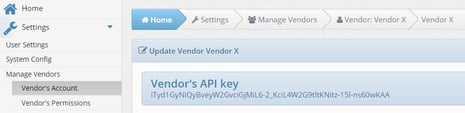
1. Vendor API key – Go to Settings>Manage Vendors and select one of your vendors. Their unique API key is listed in the header of their account page.
2. Ping Post Instructions – Go to Settings>API Specs and select pingPostLead. This will then populate a list of all ping post lead types built into your system. Select the appropriate lead type. This will then display the ping post specifications and a link that you can give to your vendor.
3. Their SRC value – This is the specific source name that you created when building this vendor’s source setting. Once your vendor has the SRC value, they can enter it at the top of the ping post instructions page (that you provided in number 2) and it will automatically insert their SRC value.
If you have any additional questions about setting up a vendor in your boberdoo system, please contact support.

