Our solution is utilized by companies that sell leads, buy leads, and others looking to ensure the proper lead gets into the right person’s hands to deliver the best consumer experience. We provide innovative tracking, routing, and automation solutions for traditional matchmaking companies and a bidding platform with sophisticated AI models for advanced lead buyers.
Since 2001, boberdoo has been at the forefront of innovation, consistently enhancing the lead generation landscape. We prioritize security, compliance, and support in our software, offering a customizable solution that adapts to your business, not the other way around. In the complex world of lead generation, your lead distribution software should be the least of your worries. Choose boberdoo and focus on what truly matters - growing your business.
-1.png)
Whether you are a 1-man organization or a company that generates thousands of leads per day, our lead distribution software, equipped with powerful analytics and backed by AI models, will save countless hours and position you to maximize your revenue on every lead.


Whether you've been routing and selling calls for years or you're looking to expand your lead portfolio to include calls as well, you can do no better than boberdoo.


The entire lead generation industry is transitioning to ping post lead distribution due to its benefits to lead buyers, lead sellers and the consumers themselves. We specialize in helping lead companies get up and running with ping post distribution as well as building the custom deliveries that allow you to post your leads into your buyer's CRM or lead management system.

.png)
Our AI model optimizes your lead buying strategy by offering dynamic bidding, automated adjustments, and predictive analytics. It learns from past performance to adjust bids, ensuring you're not overpaying for leads, and it updates bid prices automatically, saving you time. With a risk-free and time-efficient design, our AI model is constantly evolving to align with the changing dynamics of the lead generation industry, helping you stay competitive in the market.

-1.png)
In the fast-paced world of lead generation, automation is not just a luxury, it's a necessity. With boberdoo's advanced features, you can streamline various aspects of your lead business. From real-time lead and call routing to automated invoicing and outbound marketing, our platform is designed to automate tasks, freeing you to focus on growth and strategy. With features like timed reports and system notifications, you stay informed, while our form builder and custom delivery options further enhance automation. Let boberdoo help you automate your lead business for optimal efficiency and growth.

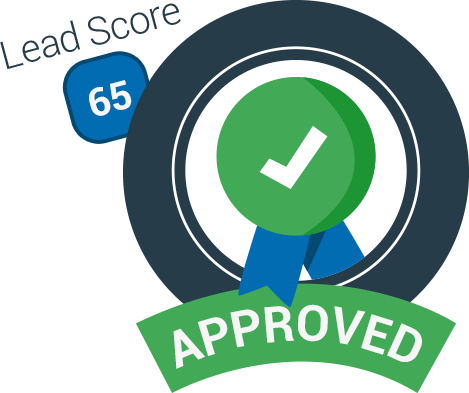
In the interconnected world of SaaS, leveraging integrations is key to unlocking maximum efficiency and value. With boberdoo, you can utilize a wide range of integrations that can significantly enhance your lead generation and distribution processes.

boberdoo.com is a reliable software-as-a-service (SaaS) provider for the lead generation and online marketing industries. Our flexible lead distribution software allows you to track, route and bill for web leads and calls. Our system also comes fully equipped with ping post technology and call routing capabilities. We are also the #1 lead distribution software when it comes to companies looking to scale their business. There are a lot of things to worry about in this business but your software does not have to be one of them.
The lead business is volatile and having a boberdoo.com system allows me to adapt to the ever-changing marketplace. I can easily enter new markets and track my traffic so I know exactly where my profits are.
I wanted to take a moment to express my satisfaction in having decided to switch lead platform providers; I only wish I had done so sooner.
I have used boberdoo.com for quite some time now and their software is definitely a major asset to my company. From tracking lead traffic to managing my database of clients, it definitely helps to have numerous aspects of my business in one central location. My clients appreciate the tracking capabilities they are given as well, especially for those that don’t have the technology present in their own offices. Most of all, boberdoo.com makes it extremely easy for me to manage the multiple verticals I generate leads in through one main platform. Thanks, guys.
"I value boberdoo, they have always been responsive, and have always have been helpful. They always explain and take the time. 5 stars to you, make sure everyone who needs to hear that hears that and they know that, and I mean this sincerely."
With all these new regulations coming out, data privacy must be a cornerstone in your lead business, especially within the healthcare space. The...
By Dan Cerceo
Dan Cerceo, CISO boberdoo.com/Assumed
In this series, we will review the lead generation space and the regulations you need to know if you are a lead generator, a reseller, or seller (as...
If ever there were a situation where a one-size-fits-all approach would not work, it would be how lead generation companies would adapt to operating...
©copyright 2024 boberdoo.com LLC | Privacy Policy | Terms of Use | DMCA Policy | Sitemap