Source Labels
Source (SRC) Labels are a way to organize your incoming sources and traffic. You can easily assign these labels to different filter sets to be connected to the sources you select. An example of how Source Labels are helpful would be to use Tier 1, Tier 2 and Tier 3 labels where you charge different prices for different tiers. Or, in another instance, labels could be based on the method of traffic. In this case, you could have a label for email, paid search, display, affiliate, and so on. Source Labels are another great way to save time in your system and cut down on monotonous tasks.
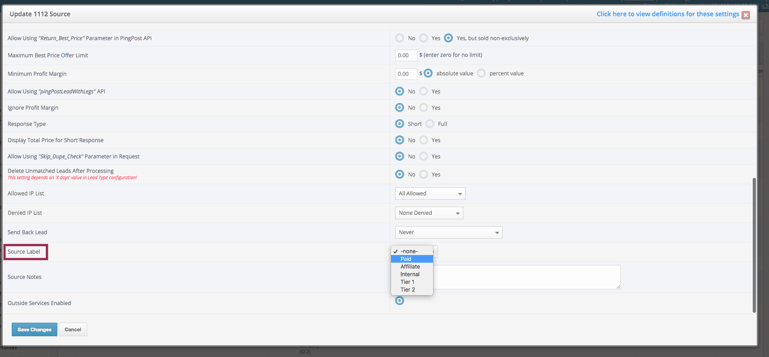
To create a Source Label, go into your boberdoo system and on the left-hand side, select the Settings tab. The Source Labels subtab should appear. Next, you can select the + Add New Label button to create a new Source Label. To attach a Source Label to a Source, you will need to edit the Source or add it when you create one. To get there, under the same Settings tab, select the Sources/Vendors subtab and either edit an existing Source or create a new one. Note, the Source Wizard will not let you add a Source Label unless you edit the already created Source.
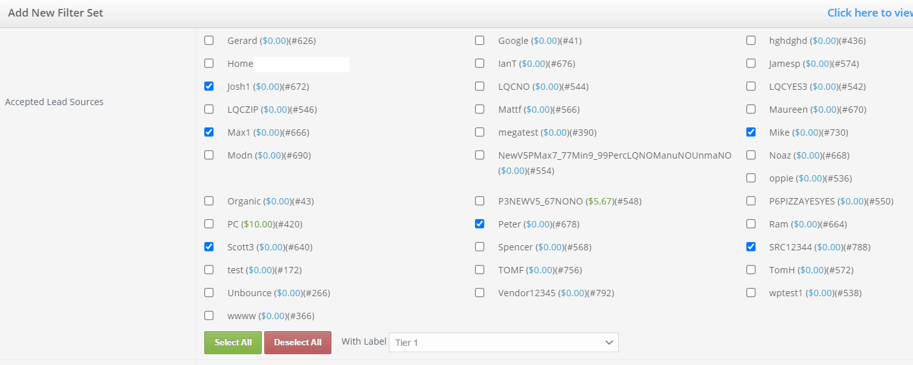
To apply Sources to a Source Label in a filter set, you can either create or edit a filter set. From there, check all the boxes for each Source you want under the Accepted Lead Sources Section. Then simply select the correct Source Label and save. By selecting a Source Label you can automatically apply all Sources with that label to a filter set in a single click.

