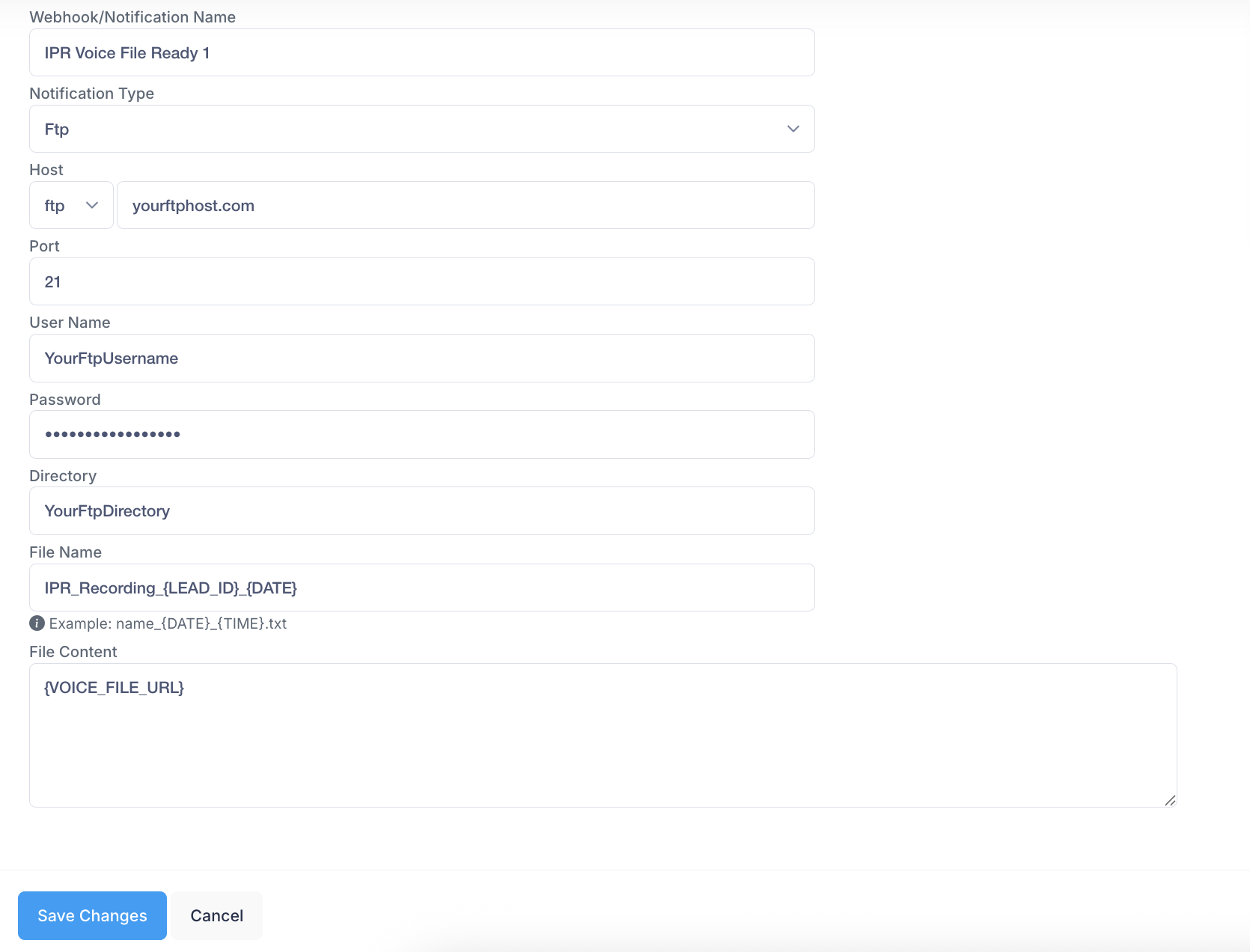Webhooks / Notifications
Best Practices
Essential Webhook Applications
Each webhook event in the boberdoo system comes with a unique set of magic strings that correspond to that event.
EXAMPLE 1
The Account Login Blocked event, which triggers when a user attempts five consecutive unsuccessful logins, allows you to dynamically populate your notification with the Username, User Group and IP Address of the offending login.
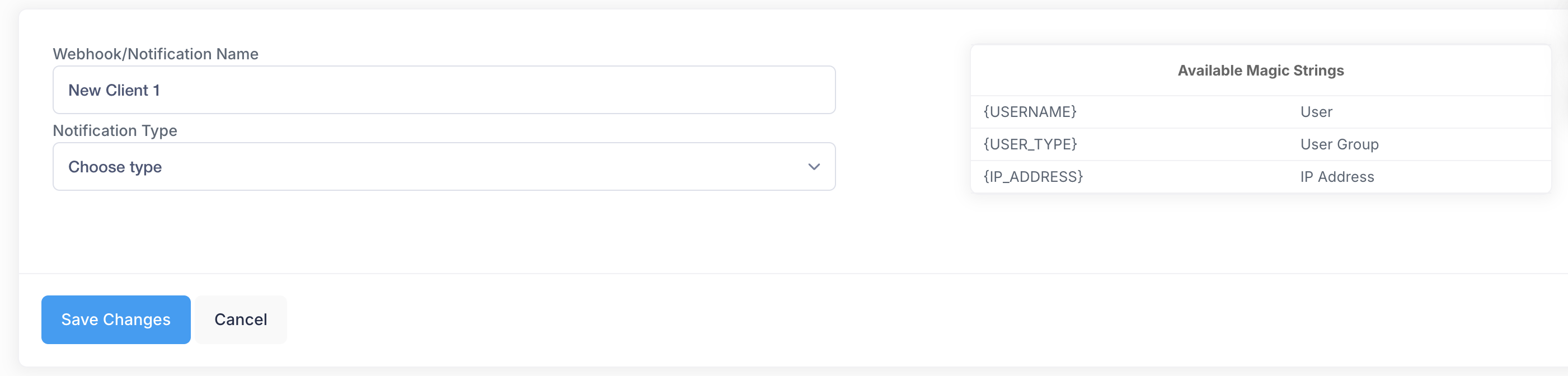
EXAMPLE 2
The Filter Set Updated event, allows you to dynamically populate the filter set information, the corresponding partner details as well as the user that made the change.
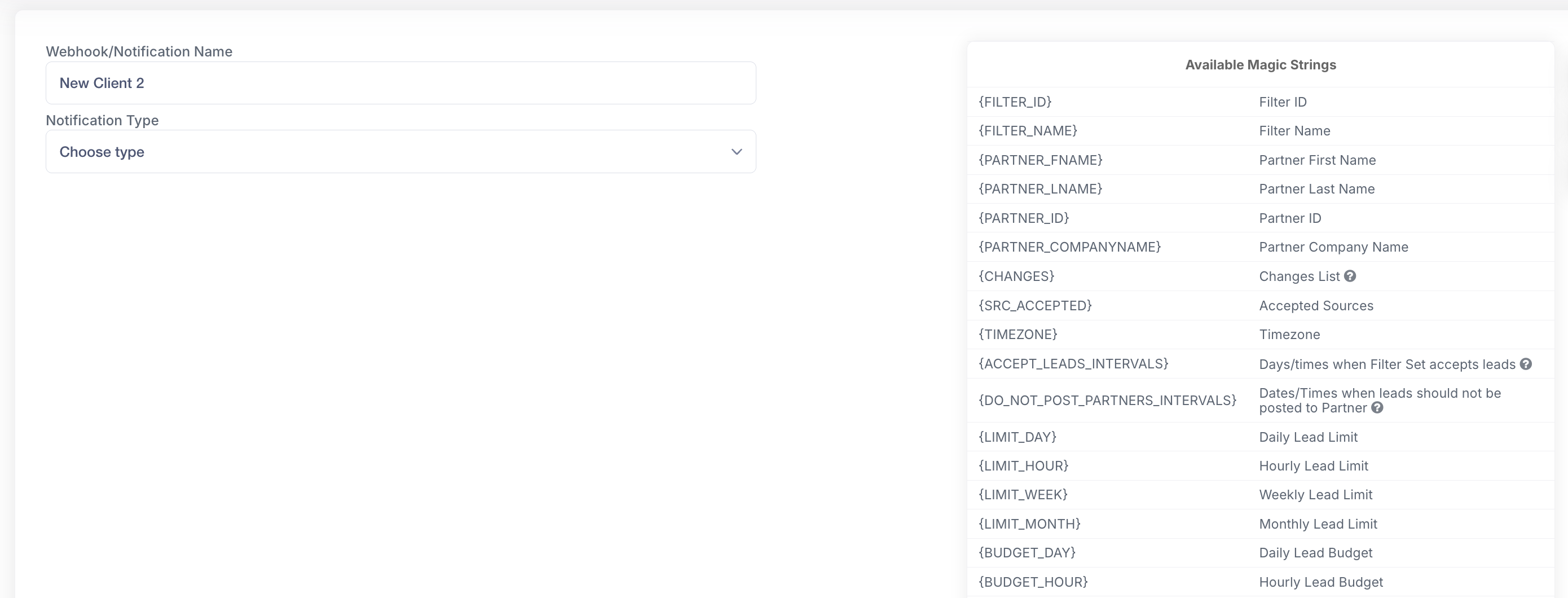
When adding a new webhook/notification, the available magic strings appear as soon as you select your event.
Once your event is selected, and a Notification Type is chosen, you can copy and paste any of your magic strings exactly where you want the actual corresponding value to populate within your Webhook/Notification.
EMAIL EXAMPLE
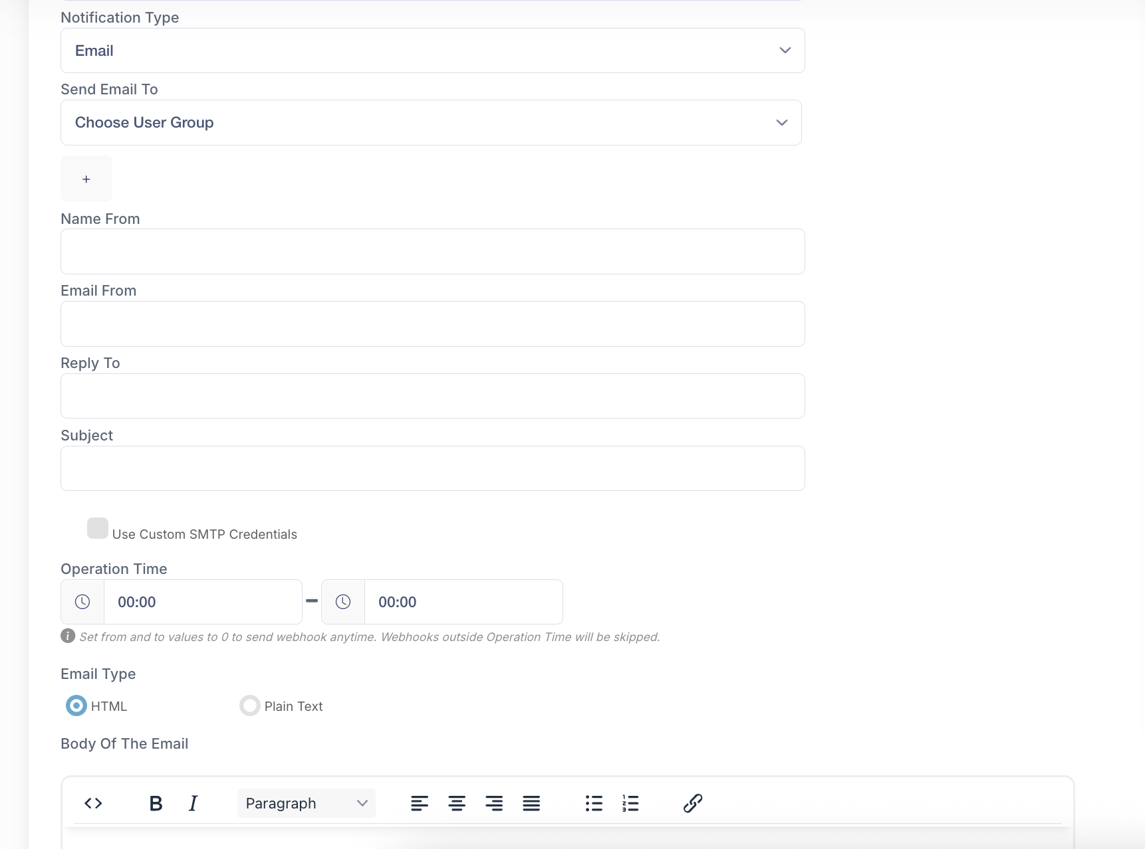
POST EXAMPLE
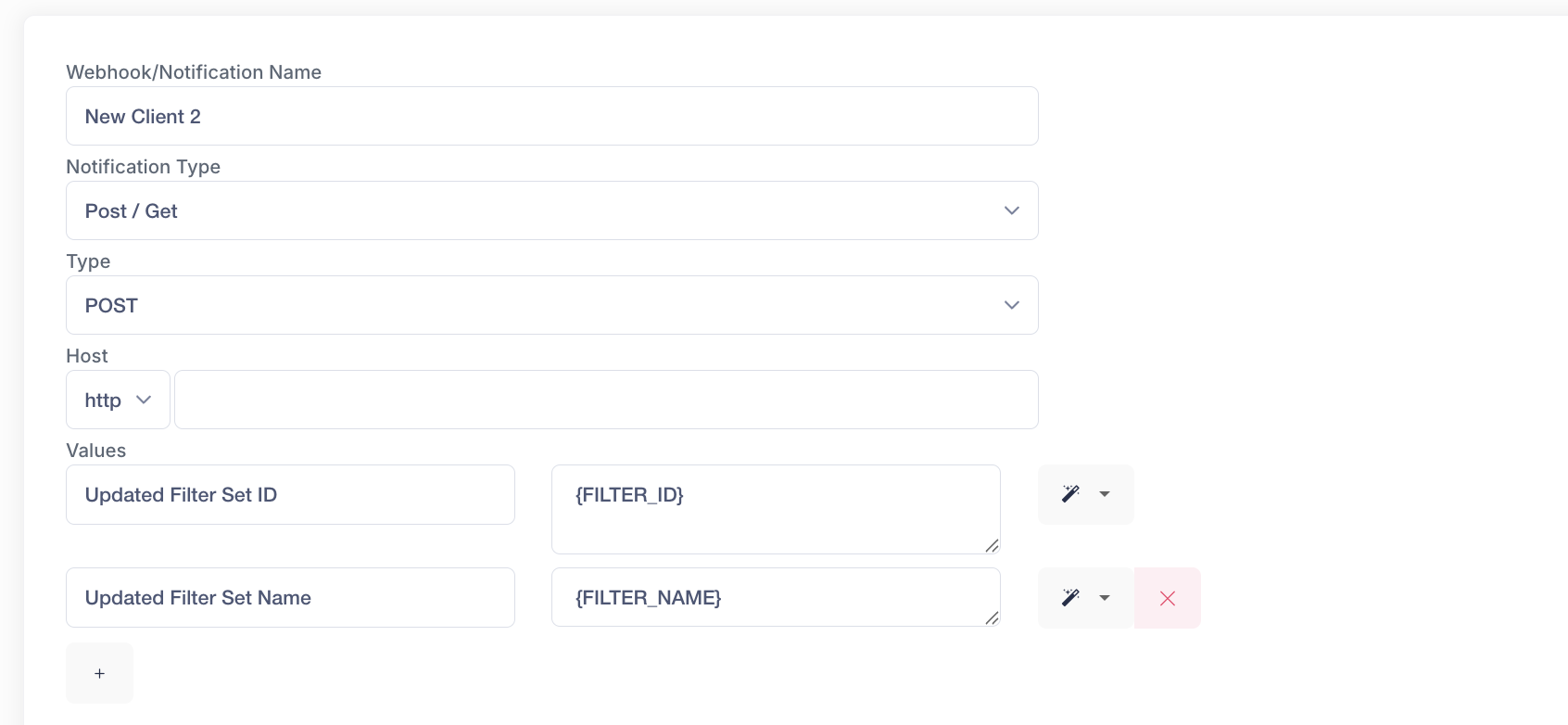
One of the most creative and effective uses of the Webhooks/Notifications is setting up an autoresponder email to your leads to dynamically display the matching partner information.
Webhook Event: New lead - matched
Notification Type: Email
Send Email To: Lead
To set up this webhook, fill in the remaining fields and write your email into the email body section. Within the email body, you can utilize the Matched Partner Magic Strings to dynamically display the information of the partner or partners that purchased the lead.
The matching partner autoresponder outlined above is extremely useful. However, it is just as useful to inform your leads when you are unable to match them with a buyer.
Webhook Event: New lead - unmatched
Notification Type: Email
Send Email To: Lead
With this email, you can at the very least inform the lead not to expect an outreach attempt from one of your lead buyers. However, you can also use this opportunity to encourage the lead to resubmit or redirect them to another service through which their needs can be met.
Many boberdoo users take advantage of their Webhooks/Notifications to send welcome emails to new partners or lead buyers that sign up for their lead offering. With boberdoo, you have the ability to build a custom partner sign up page. This sign-up page is built to collect all the information required to add a new partner and to automatically build this partner into your boberdoo system.
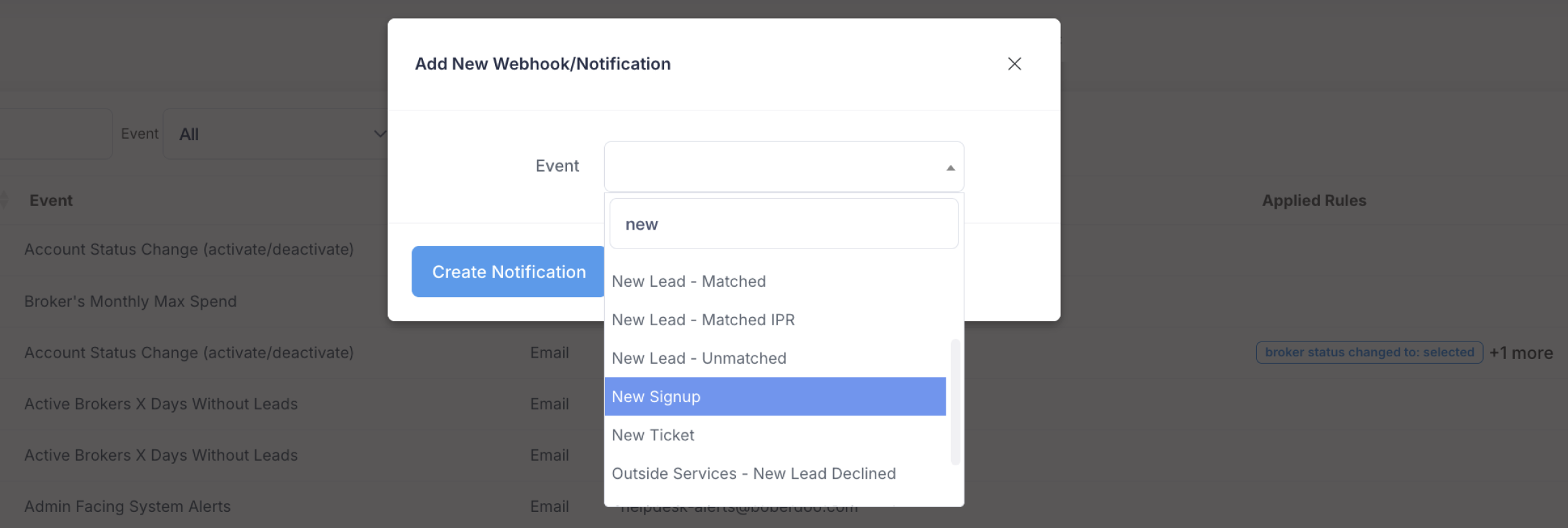
Your Webhooks/Notifications tool has the ability to detect these new sign-ups and trigger an automated email to the new partner. Within this email you can deliver additional sign up information, welcome offers or any other information necessary to get your new partner buying leads as soon as possible.
You can also use the boberdoo Webhooks/Notifications manager to send specific system data and alerts to a CRM, database or any other external system.
While the use-cases for this scenario vary greatly, the process is the same for every event. As an example, let's assume that you choose to manage your lead buyer billing outside of boberdoo using an external system. In this case, you could use boberdoo's Webhooks/Notifications to send partner account payment details to your billing system.
Webhook Event: Manual Payment
Notification Type: Post / Get
Type: POST
Host: https://www.yourpostingURL.com/
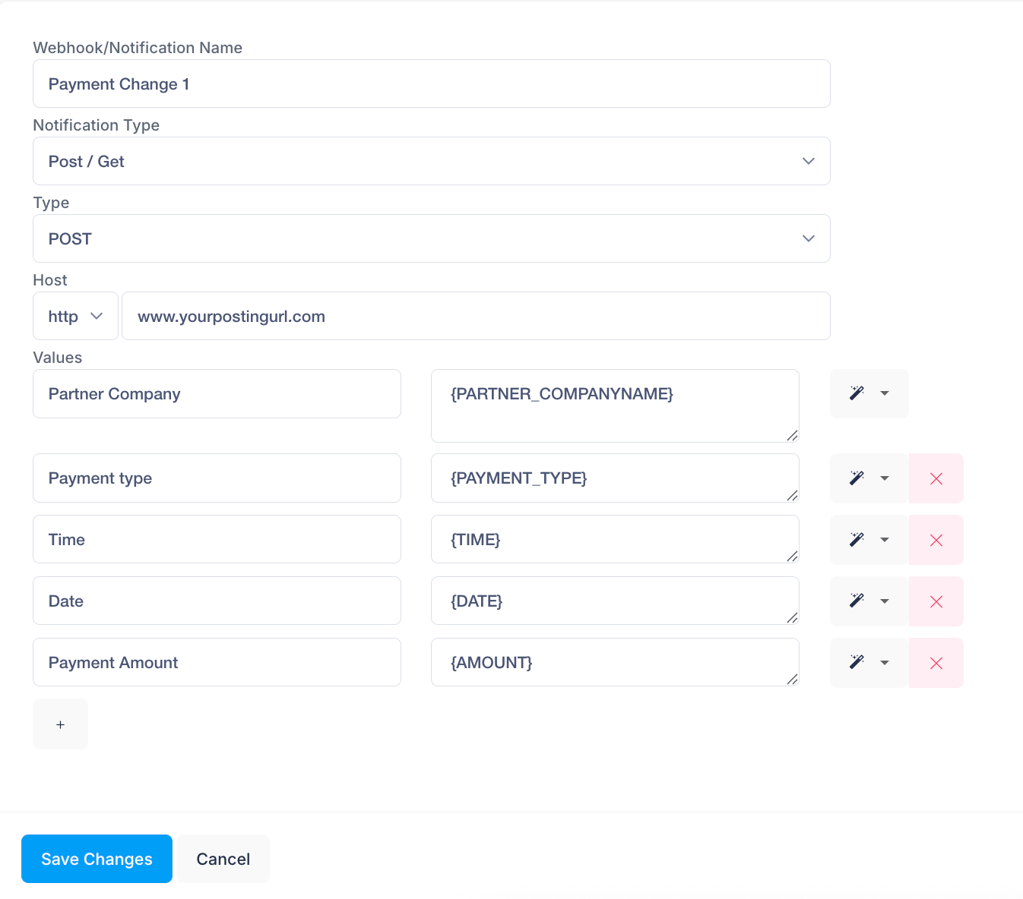
boberdoo's Webhooks/Notifications manager also allows you to upload specific leadsystem event information as a file to your personal server.
While this option is typically reserved for very specific use-cases, we can use the event IPR Voice File Ready as an example. In this scenario, you can utilize the boberdoo system's event notification, that triggers when a call recording is finished processing, to upload a URL of each call file to your server for you to store or use as needed.
Webhook Event: IPR Voice File Ready
Notification Type: Ftp
Host: Your ftp or sftp host
Port: The ftp/sftp port you are using
User Name: Your Ftp username
Password: Your Ftp password
Directory: Your Ftp directory