Here is an example screenshot of a Lead Log for ping post.
Ping Post Lead Log
Making sure your leads are selling and being marked as sold in your boberdoo system is one of the most important parts of your business. In the boberdoo system, every lead comes with a Lead Log that shows every step the lead has taken within the system. Knowing how to read the Lead Log will ensure you are understanding exactly what is happening with your leads.
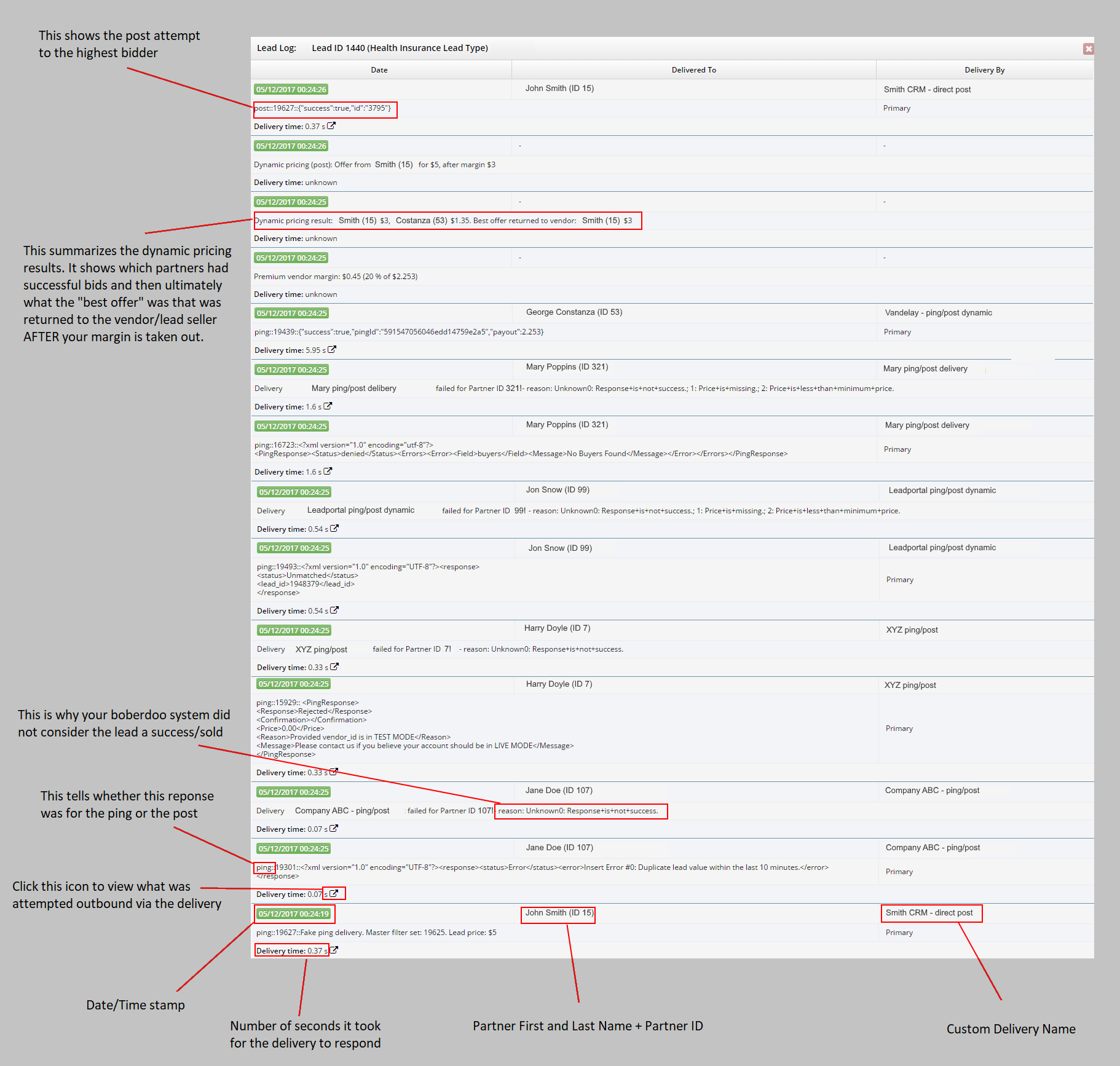
Lead Log Tips
1. Always read from the bottom up. Just like your Leads page and your Partners/Buyers page, the most recent records are always at the top.
2. This log shows the actual raw response that your partner’s system returns. You can tell whether it is the “ping” response or the “post” response by looking at the first word of the log. For example:
ping::50303::<?xml version=”1.0″ encoding=”UTF-8″?>
<response>
<status>Matched</status>
<lead_id>21777961</lead_id>
<price>6.66</price>
</response>
3. When you see the term “fake ping delivery” in the log, this means that lead matched to a filter set that has a non-ping post delivery (HTML email or a direct post delivery like Salesforce/Velocify/LeadMailBox, etc). The “fake ping” acts as a placeholder to represent that partner as being a possible matching buyer. It displays the matching filter set ID and the lead price from the partner’s filter set.
4. Clicking on the icon next to Delivery time will give you a popup that shows the full data that was sent outbound in the custom delivery and the posting URL the data was sent to. This is useful in troubleshooting scenarios if the buyer asks you to send them the string you attempted.
5. If the delivery was not considered a success, above the raw response, you will see the reason why your boberdoo system did not consider it successfully sold. The most commons reasons are:
Response is not success: In each custom delivery we program what to look for in the response for the lead to be considered sold successfully to that partner. For example, if posting to a boberdoo system, the system looks for the word “Matched”. Other deliveries may return “ACCEPTED”, “success”, “true”, etc. This response can be different for each integration. So if the boberdoo system error log reads “Response is not success”, that means the response that was returned did not match the success response required for that custom delivery.
Price is missing: Sometimes in ping post deliveries, the partner has an option to return a dynamic price offer they are willing to bid for/pay for on that lead. In those deliveries, we code it so if the price is not there, to consider it an error. If you see “Price is missing” that means in the response they returned back, there was no bid/price. If a partner’s delivery returns back “Error missing required field for xxxx”, and the delivery is set up to capture a dynamic price, you would then see both: “Response is not success” AND “Price is missing”
Price is less than minimum price: Similar to above, if a ping post delivery is set up to dynamically capture a price offer, we can configure it to return an error if the price offer is less than a certain amount. This prevents partners from winning leads with very low bids.
When troubleshooting any issues with your leads, the Lead Log is the best place to start. These tips should help you navigate the Lead Log, but if you have any additional questions, feel free to contact us on live chat or open a ticket.

