Auto Rebilling Options in boberdoo
Implementing Auto Rebilling
Automated rebilling is one of the most advanced ways to handle your billing within the boberdoo system. Our auto rebilling options are integrated with Authorize.net CIM, Braintree and Stripe.
There is a difference between a base authorize.net account and authorize.net CIM. We cannot tell which kind you have unless you provide us with logins (which we do NOT recommend for security reasons). Authorize.net CIM is an add-on service for your Authorize.net account that allows you to tokenize and store customer payment information on Authorize.net’s secure servers. With CIM, boberdoo can process the recurring charges on a time or trigger basis. CIM helps to process payments for returning customers with saved cards, as cards are saved securely on Authorize.net’s servers for reuse and your lead system simply uses a ‘token’ tied to that card to process payments.
Before continuing, please log in to your system and go to Settings>Add Funds Settings and confirm that Authorize.net CIM or Braintree appears as an option and is enabled. If it does not appear or there is a warning notification, please open up a ticket so we can activate the auto-rebilling feature.
For definitions of the Authorize.net CIM Add Funds Settings, click here.
For definitions of the Braintree Add Funds Settings, click here.
For definitions of the Stripe Add Fund Settings, click here.
Auto Rebilling Options
In the boberdoo system, there are three options for using the auto rebilling feature.
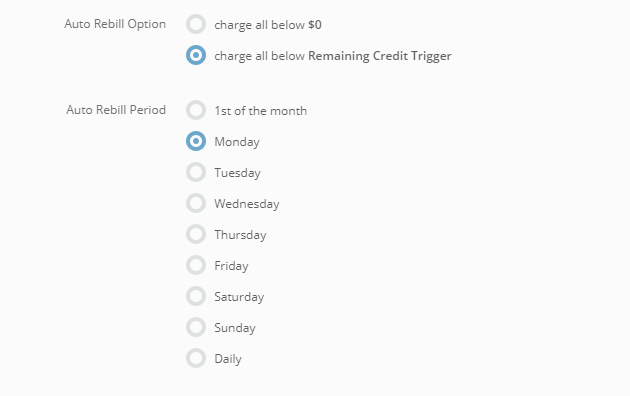
1. “Charge All Below $0”
The “Charge All Below $0” billing option works very similarly to a Credit Card, with an automatic payment made on a certain date. You have the option of either automatically rebilling on the first of the month or weekly on any day of your choosing.
To set this up with one of your lead buyers, you would give the buyer a “Credit Limit” under their Invoicing/Billing page. This credit limit is the maximum amount of money that your buyer can go negative. Once a buyer reaches that threshold, they cannot buy any more leads until they pay off their balance (or you give them more credit).

If the Auto Rebill Period is set to “1st of the month”, the buyer will be charged on the first of the month for the total dollar amount they owe. You also have the option of having the auto rebill take place weekly on the day of your choice.
Finally, to apply this option to the individual partner, access their invoicing/billing page and where it says “Value For Notification Email/Rebill Amount” select “Auto”. The rebill amount is not used in this scenario because the system is already billing the total dollar amount below $0.
2. “Charge All Below Remaining Credit Trigger”
The “Charge All Below Remaining Credit Trigger” options works a bit differently. Instead of allowing your buyer to run negative, this option requires your buyers to deposit funds via credit card into their account. You then set a threshold that, when hit, triggers an automatic rebilling of a set amount. For example, let’s say your buyer deposits $500 into their account and you have set a rebill amount of $400 to trigger as soon as the account balance hits $100. In this scenario, the buyer will continuously purchase leads until their balance hits $100. At that point, the system will immediately rebill the buyer the $400 trigger amount and the account balance will return to $500.
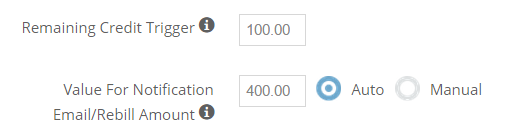
To set this up for your partner, access their invoicing/billing page and where it says “Value For Notification Email/Rebill Amount” select “Auto”. Also include the rebill amount (in our example, $400). Next, where it says “Remaining Credit Trigger” enter the threshold limit that triggers the automatic rebilling (in our example, $100). Finally, you can also utilize the “Maximum Monthly Spend” switch. This option is used in the event that a buyer wants to make sure they don’t get rebilled more than they want to.
3. Recurring Charges
Another automated billing option in the boberdoo system is recurring charges. This feature allows you to automatically charge your buyer a set amount on a weekly or monthly basis. To enable this feature, follow the same instructions used for enabling auto rebilling. You will see an option for Monthly Recurring Charge Period and Weekly Recurring Charge Period. Use these tools to identify exactly when the charge will be made for both the monthly and weekly options. Keep in mind, the monthly or weekly option is set individually at the partner level. To set the recurring charge specifications for your partner, go to Partners>Edit Partner>Invoicing/Billing. From here you can also set a Maximum Spend as well as the Recurring Charge Amount.
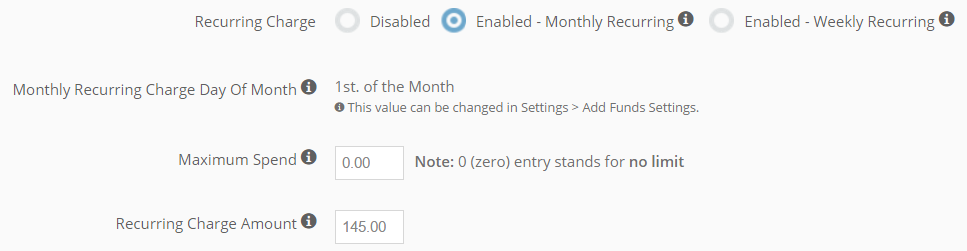
4. Testing Your Merchant Account
The best way to test this feature is to access one of your Partner/Buyer accounts and going through the process your partners would. Go to your Partners tab and select either a live partner or a test partner account if you have one. Click the Go To Partner Admin button to access the partner portal. Once in the partner’s login go to Add Funds and enter a credit card. You can use your own credit card but we would recommend using one of the testing cards (Authorize.net CIM, Braintree) listed here to complete the process.
If you have any other questions about the auto rebilling feature in the boberdoo.com lead distribution system, feel free to contact us.

